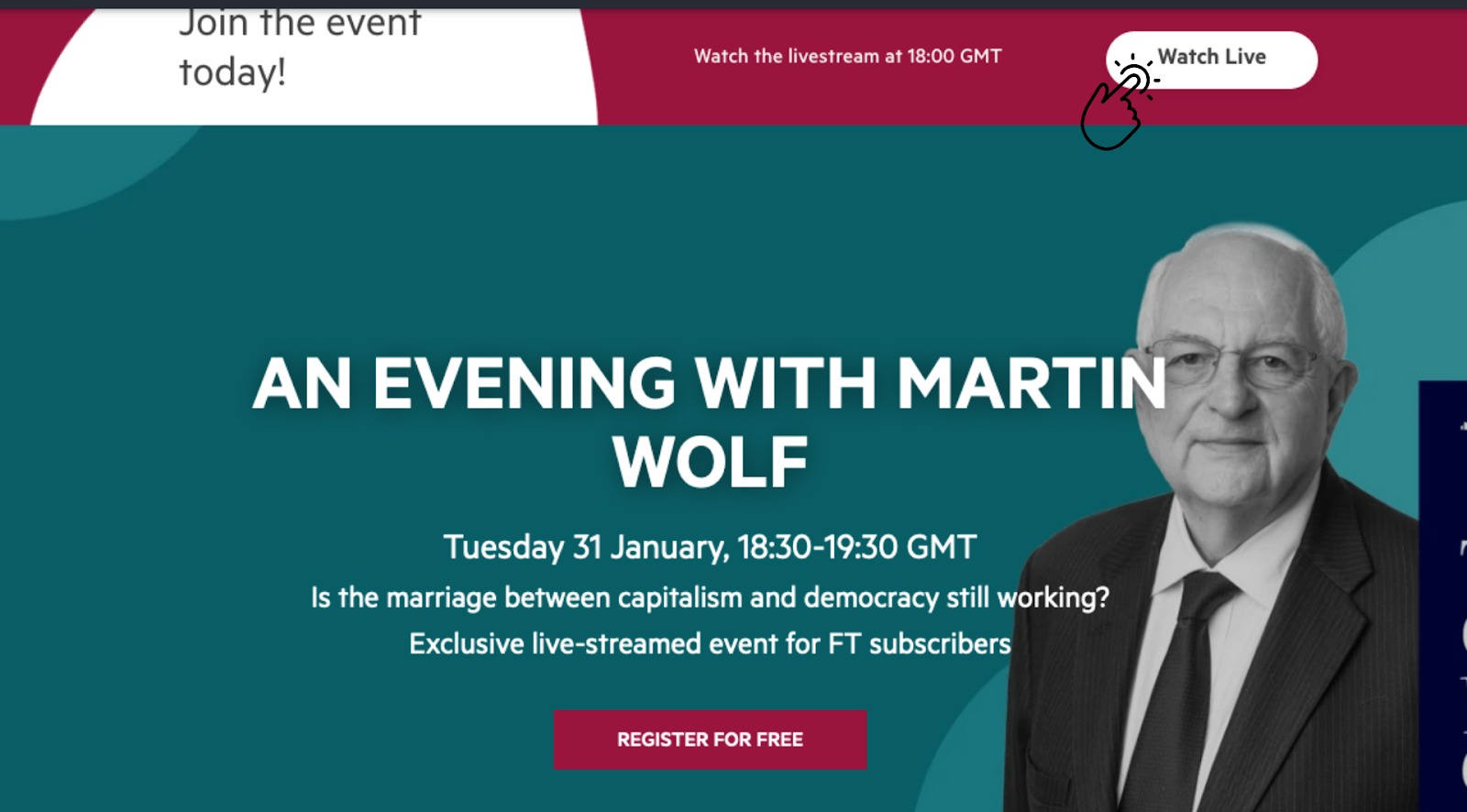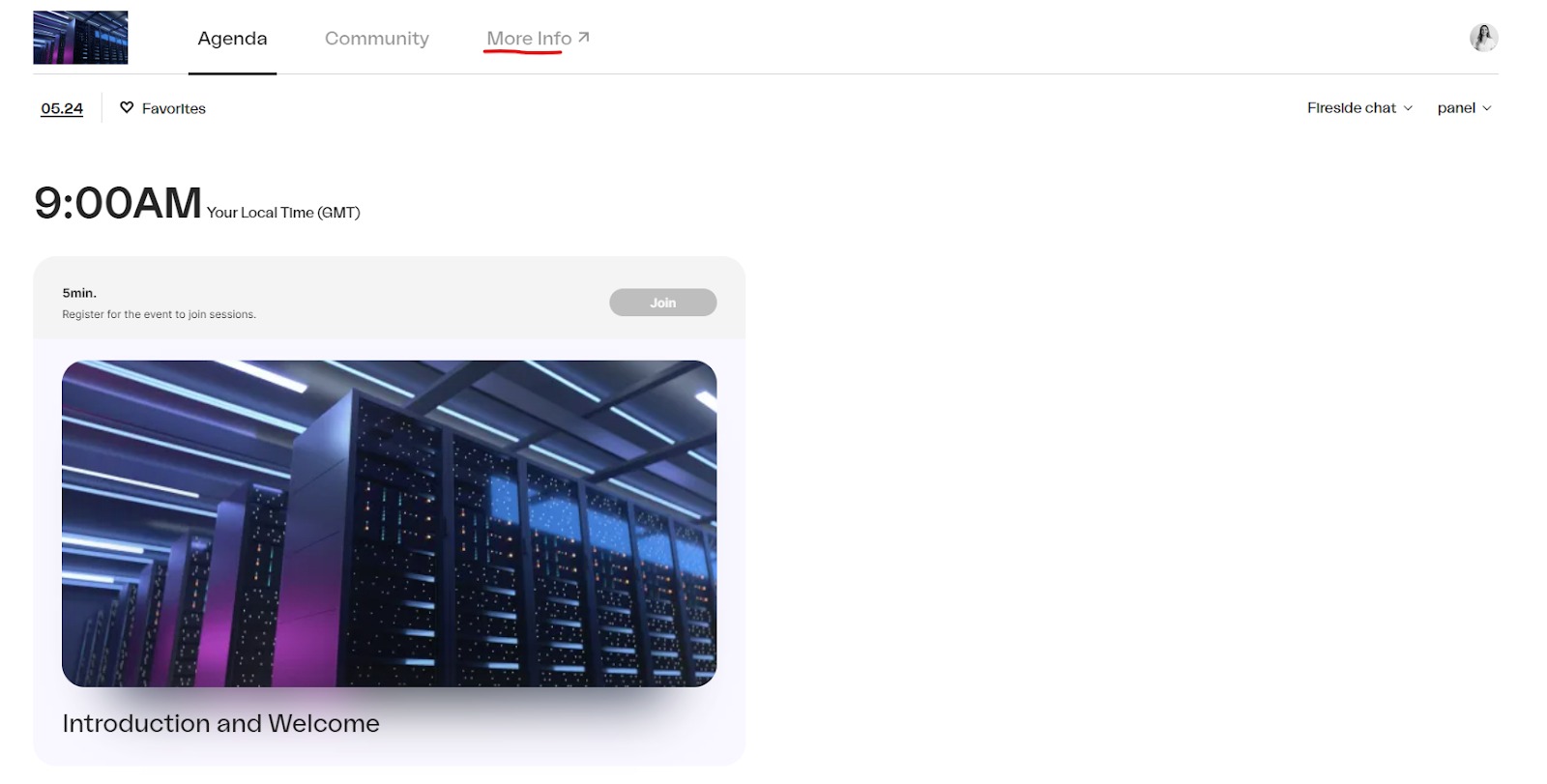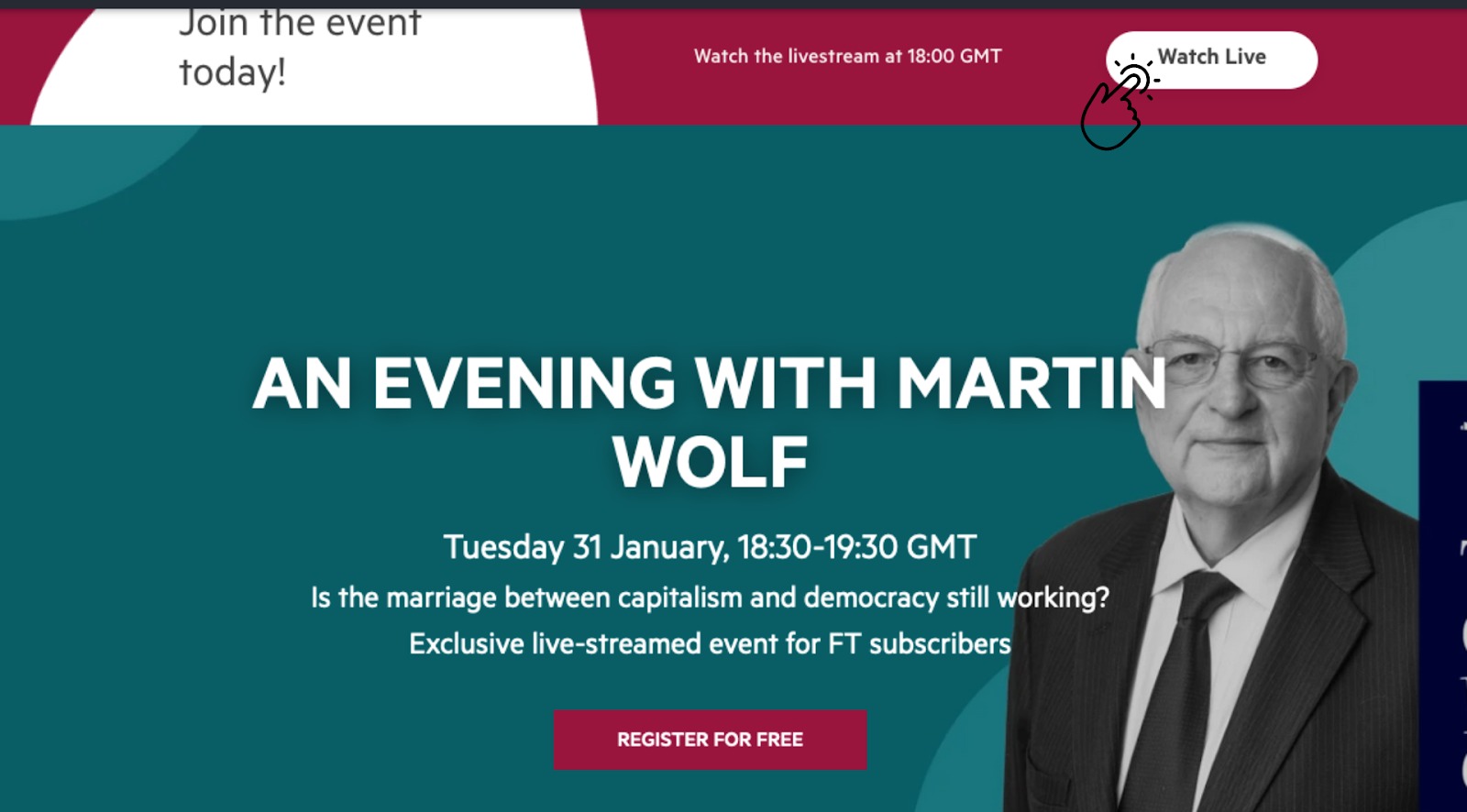Frequently Asked Questions
The event can be accessed using most devices and browsers, however, Google Chrome and a strong internet connection are highly recommended. Please also enable cookies and disable all pop-up and ad blockers for seamless access to the broadcast.
How do I login?
To login you should use the same email address that you used to register for the event. When you navigate to the agenda page click on the icon in the top right corner to login. You can either input your email address and follow a verification process or you can use your registration number. Your registration number can be found in the confirmation email you received when you first registered for the event.
.gif)
Which browser should I use?
Our platform supports Google Chrome (strongly recommended), Mozilla Firefox, Apple Safari and Microsoft Edge (Chromium). You may be able to use other browsers, but they are not officially supported and your experience may be adversely affected.
How do I join a session?
Click the banner at the top of the page to enter the Virtual Venue. Then, simply click the session you want to watch to join the broadcast.
Why can I not find any emails to the event?
You may have accidentally unsubscribed. Please contact the FT Live Customer Services Team at ftlive@ft.com or +44 (0) 207 775 6653.
Have you checked if sound is coming out of the correct device? To toggle between multiple outputs connected to your device (e.g. internal speakers, headphones and AirPlay), click the gear icon ⚙️ on the top right of the live-streamed session. You will then be able to select which output and input devices you want to use.
I can access a session but nothing is showing on the broadcast?
Our platform requires third party cookies to be enabled and ad-blockers to be switched off.
My device is connected properly, why can I still not hear anything?
If you are confident everything is connected properly, your devices might be accidentally connected to another tool or application. Make sure tools like Zoom, Google Hangouts, WhatsApp, Go To Meeting etc. have been closed prior to starting the session.
Can I access other parts of the site while watching a broadcast?
To browse other areas of the event whilst you are watching a session, simply click "More Info" at the top of the Virtual Venue.
How can I select my favourite talks?
Once you enter the Virtual Venue, when you hover over a session a small heart icon will appear. Clicking this will add the session to your favourites, which can be viewed by clicking 'Favourites' in the top left corner of the venue.
Can I watch a session later on-demand?
All sessions will be available to watch for 30 days after the event. To watch a session on-demand, click the banner at the top of the page to enter the Virtual Venue. Then, simply click the "Watch Recording" button. Recorded sessions will be available to view approximately 2 hours after each live session ends.
Is there a networking community?
The Event will have a networking community where you can connect with like-minded professionals and arrange virtual meetings with attendees ahead of the event. To start networking, join the 'COMMUNITY' by clicking on site navigation above. When you enter the community you can use the ‘SEARCH’ bar to find other attendees by organisation, job title or country. You can also edit your profile by clicking on the thumbnail in the right hand corner and add your photo or import your details from Linkedin. The community will be live two weeks prior to the event.
.gif)
FT Live Customer Service Team
If you are experiencing technical difficulties please contact our team for more information:
ftlive@ft.com | +44 (0) 207 775 6653
Our customer service team is currently available from 9am - 5pm BST, Monday - Friday.
© Financial Times Live
FT Live and its journalism are subject to a self-regulation regime under the FT Editorial Code of Practice